•
7-minute read
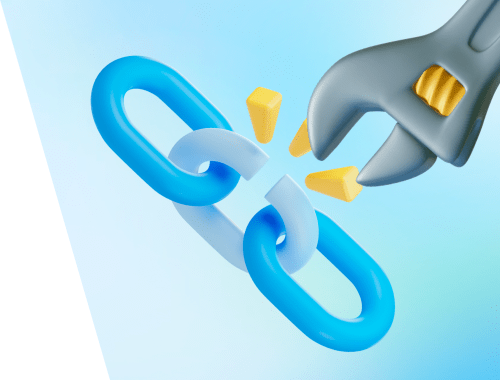

A broken link (404 not found) is a link to a page that does not work or exist. Broken links negatively affect your site’s user experience, conversion rate, and SEO. So it’s crucial to find broken links and fix them to prevent traffic loss and in general have your site performance smooth and successful.
In this guide, I’ll share how to find and fix broken links in full detail, with lots of tool recommendations.
Let’s go.
Watch a video on how to find broken links on your site with WebSite Auditor.
Download WebSite Auditor
A broken link is a link to a page that does not work. When you (or Googlebot) follow a broken link, you see an error message or a 404 not found hover instead of content. Broken links can also be referred to as dead links. The phenomenon of broken links appearance is called link rot
Link breaking happens for different reasons.
One common reason is that the page you are trying to visit has been deleted or moved to a different location without updating the link. This can happen when a website has a temporary sale page, for example, and forgets to remove the link after the sale is over. When you click on the old link, you end up on a page that says 404 Not Found.
Another reason links can break is because of a typing error in the web address, or URL. This can happen if you mistype the link, or if someone else types it incorrectly on the page you're trying to visit. When this happens, you might see a 400 Bad Request error.
Sometimes, links can break because the website's structure or URLs have changed. This can happen if a page has been moved to a different location on the website. If there are any links that still point to the old location, you might see a 404 Not Found error.
Links can also break if they point to an image, video or PDF that has been moved or deleted. When this happens, you might see a "missing image" icon.
The reason may also lie in the fact that a page has restricted access (password protection, firewall, etc.)
Finally, links can break if they point to an external website that has been redesigned, retired, or migrated to a different location. These are broken external links and can cause a Bad Gateway error.
So there you have it - a few reasons why links might break and what those error messages mean.
The most common example of a broken link is 404 not found pages. But, of course, this is not the only status code that means that a URL is broken. Here are more examples:
Broken links are bad for your website for many reasons
First, broken links destroy PageRank. Because if a internal link is broken, it doesn’t pass any link juice at all. So, all your linking effort may become useless if a destination URL turns out to be broken and remains unfixed.
Then, broken links harm your site’s user experience and increase bounce rate. Like, if users click a SERP snippet and see a 404 not found instead of the page’s content, they will just bounce off and go to some other website.
Besides, broken links drain your site’s crawl budget. Any time Googlebot hits a broken URL, an amount of crawl budget is still wasted, but nothing is indexed. As a result, you may run out of crawl budget and don’t manage to get your important pages indexed — because Google will consider your site a not working one and start crawling it less often. I.e. give you less crawl budget.
That’s why your task is to find and fix broken links on your site.
So, it’s clear that broken links need to be found and fixed. One of the best methods to identify 404s on your site is by using tools for site audit.
Google Search Console (GSC) is a basic SEO tool to analyze your website's organic performance and indexing issues.
It’s interesting that Google says that broken links themselves do not harm your site performance unless the page is not submitted for indexation. The problem is when a broken URL is a submitted page. This is what you need to focus on.
So, all you need to find broken internal links on your site with GSC is to switch to the Indexing > Pages report and choose All submitted pages from the dropdown menu:
Then scroll to the list of reasons why pages are not indexed and here you are:
Google Search Console is a nice method to find broken internal links. Still, while GSC shows a list of your broken URLs, it doesn’t provide the information on where the broken page is linked from and offers no fixing advice. This is where a more advanced site audit tool comes in handy.
WebSite Auditor lets you examine your site’s SEO health in detail and, sure thing, get a detailed crawl report on broken external links and broken internal links on your website. In addition to the list of broken links themselves, our site audit tool will classify the links by error type, so you will know exactly what type of fix is needed.
Here’s how to find broken links in WebSite Auditor quickly:
As you can see, WebSite Auditor not only lets you find broken links but also shows all pages where the broken pages are linked from. Besides, the tool explains the meaning of broken links for SEO and suggests fixing options.
There is another method to find all broken links on a site with WebSite Auditor. Maybe you’ll find it more convenient and insightful as it allows you to filter broken internal links and broken external links.
Another way of detecting if there are any broken links on your page or site is by using an online broken link checker like dead link checker, Dr. Link Check, or Link Checker. All of them work the similar way: you enter any URL, wait till the tool crawls your site and see the result.
However, note that most of these online checkers have limits to the number of links they check for free.
Managing your content for SEO in CMS has its one peculiarities. There may be hundreds and even thousands of plugins for tracking broken links but not many of them really worth trying.
Some of them are outdated, others may be too pricy. So, take your time and research them. For example, it seems that Broken Link Checker By WPMU DEV is gaining some popularity now.
It is a useful broken link checker tool for broken link detection. It's especially helpful if you have a big website with lots of pages. Once you install and activate the tool, it will automatically start checking your website for any broken links. If it finds any, you can easily see them in your WordPress dashboard. Just be careful not to keep the tool activated all the time, as it can slow down your website.
Another popular broken link checker is W3C Link Checker. Just like WebSite Auditor, it is a free website crawler tool. You just need to enter your website's address (URL) in the search box and click Check. The tool will show you a list of broken links and suggestions on how to fix them. This tool is particularly useful if you are new to website building.
But still, will those tools help you audit all your site resources from all possible angles like WebSite Auditor does? The question is rhetorical.
Finding and fixing broken links on your website is important. But finding broken links, or, better say, backlinks, on competitors’ sites is also useful. Broken backlinks of your competitors may become a part of your link-building strategy — you can simply reach out to backlink providers and ask to replace someone’s broken link with your working one.
You can spot competitors’ broken backlinks with SEO SpyGlass.
Before you start reaching out to your potential backlinkers, consider domain characteristics such as Domain InLink Rank, Penalty Risk, etc. Also, make sure the page you suggest as a replacement is topically relevant.
By the way, you can export the data to your device as a CSV file.
Now that you know how to find broken external links and internal links on our website, let's talk about the next step – fixing broken links. Here are all your options:
The way you fix a broken link depends on the type of link and what it's for.
If the link is pointing to a website or resource outside of our website, and it's not working, we have a few options. We can remove the link but keep the text that was linked, or we can use that same text to link to a different website that has similar information.
If the broken link is on our own website, we should use something called a 301 redirect. A 301 redirect tells the computer that a page has moved, so it sends visitors to the new page instead of an error page.
Sometimes, when you click a link, you might see an error page that says 404. This just means that the page you were looking for doesn't exist or can't be found. One idea people used to have was to use a different type of redirect called a 302 redirect instead of a 404 error page. This would send you to a different page instead of the error page, like the homepage.
But using a 302 redirect isn't a good idea. It can be bad for search engines like Google, and it's confusing for visitors who are looking for specific information on your website. It's better to show visitors a helpful error page that gives them options for what to do next, like looking at your blog or products, or going back to the homepage.
So, when you find a broken link on your site, remember to either remove it or replace it, and use a 301 redirect if it's an internal link. And if someone clicks a broken link and sees a 404 error page, be sure to give them helpful options for what to do next.
Carefully review your work after you do the fixing. Update your website project in WebSite Auditor to make sure you get rid of the broken links successfully. In the perfect scenario, your Links section in Site Audit will start looking like this:
Broken links are links to pages that do not work and can be referred to as dead links. They can appear due to a page being moved without a redirect being applied, a page or site being unavailable or timing out, mistakes or typos in a URL address, a link pointing to content that is no longer available, and restricted access to the page.
Broken links can harm a website's SEO as they destroy PageRank, harm user experience, increase bounce rate, and drain the site's crawl budget. It is essential to fix broken links to keep a website healthy and optimized.
Google Search Console can help you identify 404s on your website. However, while GSC shows a list of your broken URLs, it doesn't provide the information on where the broken page is linked from and offers no fixing advice. That’s why you need a proper broken link checker.
WebSite Auditor is a more advanced site audit tool that can assist you in finding broken links and sorting them by error type. It will show all pages with broken links, explain the meaning of broken links for SEO, and suggest fixing options. Plus, it can show you both broken internal links and broken outgoing links for more convenient research.
To fix broken links on your site, you can replace the broken link, set up a redirect, remove broken URLs from the sitemap, and create a custom 404 page to prevent a bounce rate increase.
Broken backlinks of your competitors can become a part of your link-building strategy.
You can use SEO SpyGlass to find competitors’ broken backlinks and use them for link building.
Now you know how to find and fix broken links on your website and, most important, why you should bother fixing them.
By the way, how do you usually deal with broken links? How often do you face this problem in your SEO routine? Share your experience in our Facebook community.